The Plantronics Voyager 5200 is a premium Bluetooth headset designed for professionals, offering exceptional sound quality, advanced noise cancellation, and seamless connectivity. This guide provides comprehensive instructions for setup, features, and troubleshooting, ensuring optimal performance and user satisfaction.
1.1 Overview of the Plantronics Voyager 5200 Headset
The Plantronics Voyager 5200 is a cutting-edge Bluetooth headset designed for professionals, featuring advanced noise cancellation, custom digital signal processing, and a sleek, ergonomic design. With four microphones and wind noise reduction, it ensures crystal-clear audio in any environment, making it ideal for hands-free communication and everyday use.
1.2 Importance of the User Manual
The user manual is essential for understanding the Plantronics Voyager 5200’s features, setup, and troubleshooting. It provides detailed instructions on safety, charging, and maintenance, ensuring optimal performance and longevity. By following the guide, users can unlock the headset’s full potential, resolve common issues, and enjoy a seamless experience tailored to their needs.
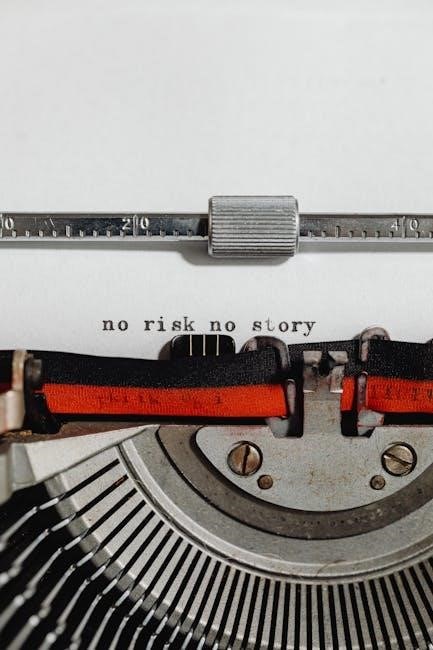
Safety Information and Precautions
Ensure safe use by following guidelines: avoid extreme temperatures, keep the headset dry, and use original accessories. Handle with care to prevent damage and exposure to liquids.
2.1 General Safety Guidelines
Adhere to these guidelines for safe usage: avoid exposure to extreme temperatures, moisture, or physical stress. Use only approved accessories and follow proper charging procedures. Regularly inspect the device for damage and ensure it’s kept dry to prevent electrical hazards. Always handle the headset with care to maintain functionality and user safety.
2.2 Handling and Usage Precautions
Handle the headset with care to avoid damage. Ensure proper fitting by removing eyewear and adjusting the microphone boom toward your mouth. Avoid exposing the device to extreme temperatures, moisture, or physical stress. Use only genuine Plantronics accessories and follow recommended usage guidelines to maintain performance and longevity. Clean the headset regularly for optimal functionality.
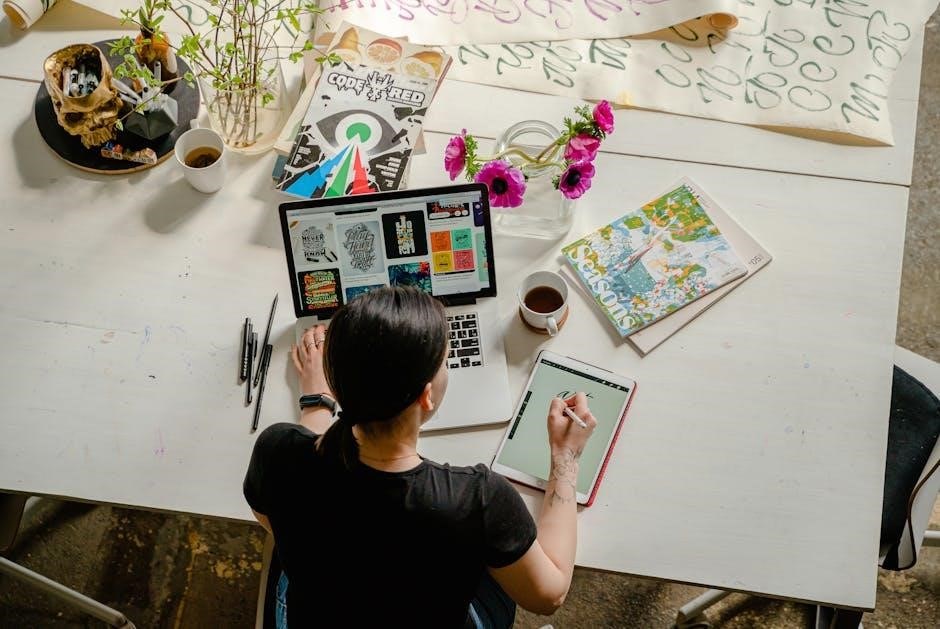
Charging and Battery Management
Properly charge your headset using the provided cable or charge case. Monitor battery levels via LED indicators or voice prompts. Ensure firmware updates through Plantronics Hub for optimal performance.
3.1 How to Charge the Headset
To charge your Plantronics Voyager 5200, connect it to a USB port using the provided cable. The headset charges via micro-USB, and the LED indicator will show a red light during charging. Once fully charged, the light turns blue. Use the charge case for convenient on-the-go charging, ensuring up to 14 hours of talk time. Always keep the headset and case dry to prevent damage.
3.2 Checking Battery Level and Low Battery Warnings
To check the battery level, press the Call button to hear voice prompts or monitor the LED indicator. A red light indicates low battery, while a blue light signals a full charge. The headset provides voice alerts when the battery is low, ensuring you never run out of power unexpectedly during important calls or tasks.
3.4 Using the Charge Case
The charge case provides convenient storage and charging for your Voyager 5200. Place the headset in the case, ensuring it aligns with the charging contacts. The case charges the headset on the go, with LED indicators showing battery status. Store the headset in the case when not in use to maintain battery health and organization.
Fitting and Comfort
The Voyager 5200 is designed for optimal comfort and a secure fit. Slide the headset over your ear and adjust the earloop for stability. The soft eartip provides all-day comfort, while the flexible design ensures a perfect fit for various ear shapes and sizes.
4.1 Properly Fitting the Headset
4.2 Adjusting the Microphone Boom
4.3 Changing Eartips for a Better Fit
To change the eartips, push the current eartip in and rotate it to the left to unlock. Align the new eartip with the slot and push gently until it clicks. Ensure a snug fit for optimal comfort and audio performance. Try different sizes if needed to achieve the best fit.
Controls and Indicators
The Voyager 5200 features intuitive controls, including a call button, volume slider, and mute button. LED indicators show status for power, pairing, and battery life, ensuring easy operation.
5.1 Understanding the Headset Controls
The Voyager 5200’s controls are designed for easy navigation. The call button handles calls and voice commands, while the volume slider adjusts sound levels. The mute button quickly silences the microphone. These controls provide seamless functionality, allowing users to manage calls and audio without hassle, ensuring a smooth and efficient experience during use.
5.2 LED Indicators and Their Meanings
The LED indicators on the Voyager 5200 provide essential status updates. A steady blue light indicates active pairing mode, while a flashing blue light signals an incoming call. A red light appears for low battery or when the mute function is active. Pulsing lights indicate charging, and a steady red light confirms a successful connection to the charge case.
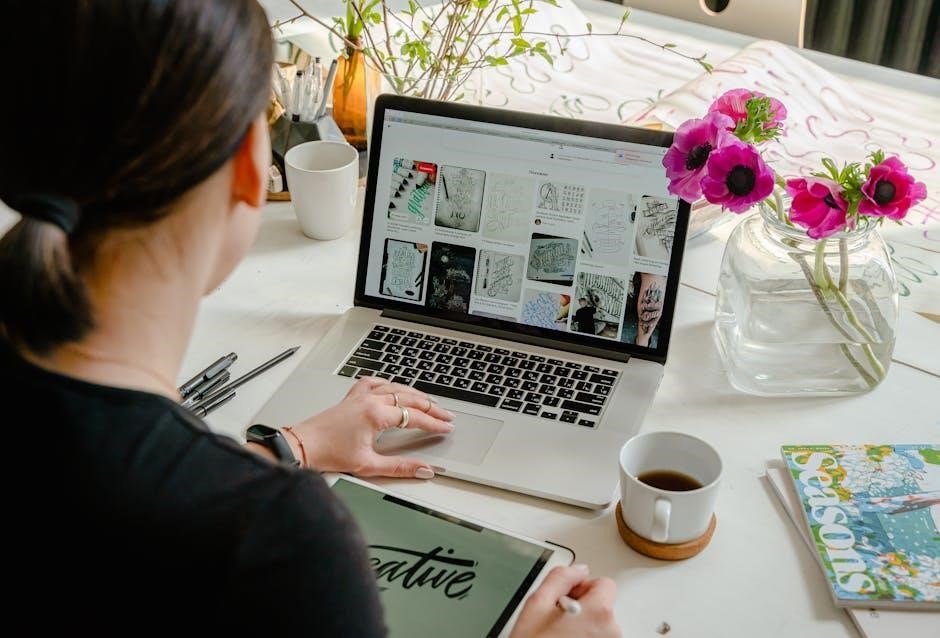
Features and Technology
The Voyager 5200 boasts advanced noise cancellation, custom digital signal processing, and Bluetooth connectivity. It features four microphones for crystal-clear audio, wind noise reduction, and seamless pairing with multiple devices, ensuring professional-grade performance in any environment.
6.1 Advanced Noise Cancellation
The Voyager 5200 features four microphones with advanced noise cancellation, effectively reducing background and wind noise. This technology ensures clear audio for both the wearer and caller, enhancing communication in noisy environments. It’s designed for professionals needing reliable sound quality and minimal distractions during calls.
6.2 Custom Digital Signal Processing
The Voyager 5200 incorporates custom digital signal processing to optimize audio quality. This technology uses multiple microphones to capture sound precisely, reducing background noise and enhancing voice clarity. It ensures professional-grade call quality, making it ideal for environments with high ambient noise, providing clear communication for both the wearer and the caller.
6.3 Bluetooth Connectivity and Pairing
The Voyager 5200 offers seamless Bluetooth connectivity, enabling pairing with up to two devices at once. To pair, place the headset in pairing mode by pressing and holding the Bluetooth button until the LED flashes red and blue. Select “PLT V5200 Series” from your device’s Bluetooth menu. LED indicators confirm successful pairing, ensuring reliable wireless communication.
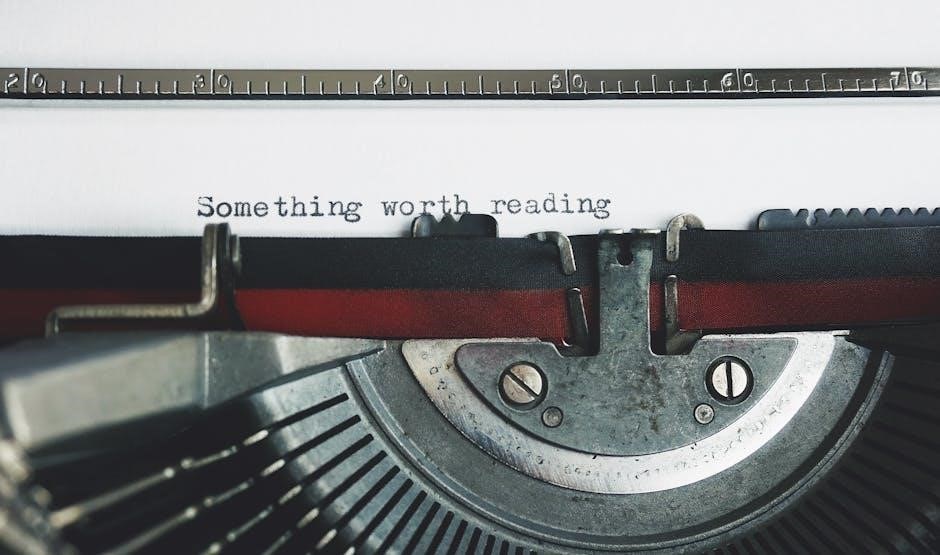
Troubleshooting Common Issues
Address connectivity problems by resetting the device or updating firmware. Solve audio issues by adjusting settings or cleaning the microphone. Resolve battery concerns by checking charge levels and ensuring proper charging practices for optimal performance.
7.1 Resolving Connectivity Problems
To resolve connectivity issues, restart the headset and ensure it is in pairing mode. Check the device list on your phone or computer and select “PLT V5200 Series.” If prompted, enter “0000” as the passcode. Use the Plantronics Hub app to update firmware and resolve pairing conflicts for a stable connection.
7.2 Addressing Audio Quality Issues
To improve audio quality, reset the headset by turning it off and on. Ensure the microphone boom is correctly positioned and free from obstructions. Check the eartips for a secure fit and replace if necessary. Use the Plantronics Hub app to update settings and enable advanced noise cancellation for clearer sound.
7.3 Battery-Related Troubleshooting
For battery issues, ensure the headset is charged properly using the original charger. Check the LED indicator for charge status. If the battery drains quickly, reset the headset by holding the power button for 10 seconds. Update firmware via the Plantronics Hub app to optimize battery performance and resolve software-related drain issues.

Maintenance and Care
Regularly clean the headset with a soft cloth to maintain performance. Store it in a cool, dry place to protect from damage. Avoid extreme temperatures or moisture exposure.
8.1 Cleaning the Headset
Use a soft, dry cloth to gently wipe the headset, removing dirt or debris. Avoid harsh chemicals or abrasive materials, which may damage the finish. Regular cleaning ensures optimal performance and longevity. Pay special attention to the ear tips and microphone, as these areas accumulate the most residue. Do not submerge the headset in water.
8.2 Storing the Headset Properly
Store the headset in a cool, dry place, away from direct sunlight and extreme temperatures. Use the charge case to protect the device when not in use. Avoid exposing the headset to moisture or humidity. Proper storage ensures longevity, maintains performance, and prevents damage to the electronic components and exterior finish.

Software and Firmware Updates
Regular software and firmware updates ensure optimal performance, enhance functionality, and fix issues for your Plantronics Voyager 5200 headset. Use the Plantronics Hub app to check and install updates effortlessly, keeping your device up-to-date and functioning at its best.
9.1 Using the Plantronics Hub App
The Plantronics Hub app allows you to customize settings, check firmware updates, and monitor battery levels for your Voyager 5200 headset. Download and install the app on your device, then connect your headset to access advanced features, ensuring optimal performance and personalized functionality. Regular updates through the app keep your headset up-to-date and functioning seamlessly.
9.2 Updating Firmware for Optimal Performance
Regular firmware updates ensure your Voyager 5200 performs at its best. Open the Plantronics Hub app, connect your headset, and check for updates. Follow on-screen instructions to download and install the latest firmware. Ensure your headset is fully charged and remains connected during the update for uninterrupted installation and enhanced functionality.

Compatibility and Connectivity
The Voyager 5200 is compatible with various devices, including smartphones, tablets, and computers, supporting multiple platforms. It features Bluetooth connectivity for seamless pairing with up to two devices at once, ensuring versatile and reliable connections.
10.1 Compatible Devices and Platforms
The Plantronics Voyager 5200 is compatible with a wide range of devices, including smartphones, tablets, and computers. It supports various platforms like iOS, Android, Windows, and macOS. The headset is also certified for Unified Communications (UC) applications, ensuring seamless integration with popular platforms like Microsoft Teams and Zoom. Its Bluetooth connectivity allows it to pair effortlessly with multiple devices, enhancing its versatility and usability across different environments.
10.2 Pairing with Multiple Devices
The Plantronics Voyager 5200 supports Bluetooth connectivity and can pair with up to eight devices simultaneously. It allows seamless switching between smartphones, computers, and tablets. To pair, place the headset in pairing mode and select it from your device’s Bluetooth menu. The headset automatically reconnects to paired devices, ensuring convenient multitasking and uninterrupted productivity across multiple platforms.
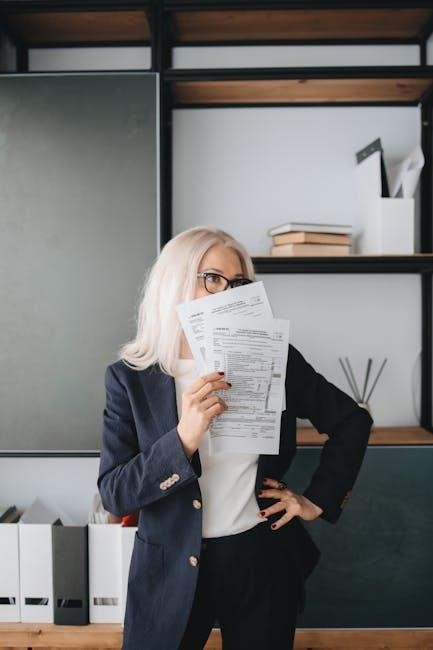
Accessories and Add-Ons
The Voyager 5200 offers various accessories, such as extra eartips, a charge case, and a USB adapter, to enhance functionality and user experience. These add-ons ensure optimal performance and convenience, tailored to meet diverse user needs effectively.
11.1 Available Accessories for the Voyager 5200
The Voyager 5200 is supported by a range of accessories, including extra eartips for a customized fit, a charge case for convenient charging on the go, and a USB adapter for seamless connectivity. Additionally, carrying pouches and other compatible add-ons are available to enhance portability and protection, ensuring your headset remains functional and well-maintained.
11.2 Enhancing Functionality with Additional Products
Enhance your Voyager 5200 experience with additional products like the Plantronics Hub app, enabling firmware updates and customizable settings. Pairing with compatible devices and using the charge case ensures seamless functionality. Accessories like extra eartips and carrying cases further improve portability and convenience, making the headset a versatile tool for professional and everyday use.
The Plantronics Voyager 5200 is a powerful tool for professionals, offering advanced noise cancellation and reliable Bluetooth connectivity. Regular updates and proper care ensure optimal performance, making it a long-term investment for clear communication on the go.
12.1 Summary of Key Features and Benefits
The Plantronics Voyager 5200 offers advanced noise cancellation, crystal-clear audio, and seamless Bluetooth connectivity. Its ergonomic design ensures all-day comfort, while long-lasting battery life and voice prompts enhance usability. Customizable settings via the Plantronics Hub app and LED indicators provide convenience, making it a reliable choice for professionals seeking superior communication tools.
12.2 Final Tips for Getting the Most Out of Your Headset
Regularly update firmware via the Plantronics Hub app for optimal performance. Experiment with settings to personalize your experience. Store the headset properly to maintain battery health and ensure longevity. Clean the device regularly to preserve sound quality and hygiene. Explore all features, like noise cancellation, to maximize functionality and enjoy a seamless communication experience.