Bhyve is a lightweight, open-source hypervisor for FreeBSD, enabling efficient virtual machine management. It supports hardware virtualization, providing scalability and performance for various workloads, making it a popular choice.
Overview of Bhyve and Its Importance
Bhyve is a lightweight, open-source hypervisor for FreeBSD, designed to efficiently manage virtual machines. It leverages hardware virtualization, ensuring optimal performance and scalability for diverse workloads. Bhyve’s importance lies in its ability to run multiple VMs with minimal overhead, making it ideal for development, testing, and production environments. Its integration with FreeBSD enhances security and resource optimization, while its active development by the FreeBSD community ensures continuous improvements and support for emerging technologies.
Key Features of Bhyve
Bhyve is a hypervisor that supports hardware virtualization, enabling efficient resource allocation and high performance. It features Virtio-input device emulation for improved input handling and supports UEFI firmware for modern OS booting. Bhyve also provides flexible networking options, including virtual switches and interface configuration. Its compatibility with FreeBSD jails enhances security and isolation. With robust resource management and scalability, Bhyve is ideal for running multiple VMs, making it a versatile tool for developers and system administrators.
System Requirements for Bhyve
Bhyve requires a FreeBSD system with hardware virtualization support. A 64-bit CPU with virtualization extensions is essential. At least 4GB of RAM is recommended, though 8GB or more is ideal for optimal performance. Ensure sufficient disk space for VM images and snapshots. Bhyve is compatible with FreeBSD 13.0 or later. Optional GPU passthrough may require additional drivers and configuration. These requirements ensure smooth operation of virtual machines within the Bhyve environment.

Installing Bhyve
Bhyve can be installed using FreeBSD’s package manager by running pkg install bhyve bhyve-firmware. This process is straightforward and ensures all dependencies are included for proper functionality.
Step-by-Step Installation Guide
To install Bhyve, start by updating the FreeBSD package repository using pkg update. Then, install Bhyve and its firmware with pkg install bhyve bhyve-firmware. Ensure your system supports hardware virtualization by checking the kernel log with dmesg | grep -i vmx or dmesg | grep -i svm. If virtualization is supported, proceed to configure Bhyve by enabling it in the kernel with echo ‘bhyve_enable=”YES”‘ >> /etc/rc.conf. Finally, load the necessary modules with service bhyve start. After installation, you can create and manage virtual machines using the bhyve command-line utility.
Configuring Bhyve After Installation
After installing Bhyve, configure it by enabling virtualization in the kernel and setting up network bridges or switches. Use the vm-switch command to create virtual switches, and assign network interfaces to VMs using bhyve flags. Configure storage by attaching disk images or physical devices. Set resource limits like CPU cores and memory allocation. Ensure proper access control by configuring permissions for VM management. Finally, test the setup by launching a VM and verifying network and hardware functionality.
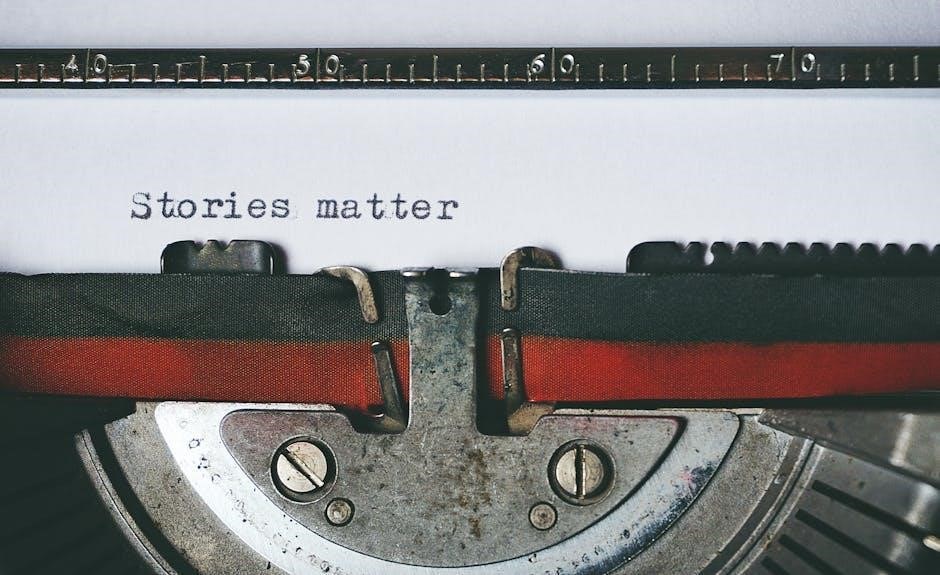
Creating and Managing Virtual Machines
Bhyve allows users to define VM configurations, allocate resources, and manage virtual machines efficiently. Use commands to create, start, and stop VMs, ensuring optimal performance and flexibility.
Basic VM Creation Commands
Bhyve provides essential commands to create and manage virtual machines. Use bhyve to launch VMs, specifying parameters like CPU, memory, and storage. The grub-bhyve command helps boot VMs from ISO images. Define VM configurations in a file, allocating resources and devices. Start VMs with bhyve -S and stop them with bhyve -k. These commands streamline VM creation and management, ensuring efficient setup and operation;
Configuring VM Hardware and Settings
Configuring VM hardware and settings in Bhyve involves specifying CPU, memory, and storage allocations. Use the bhyve command with flags like -c for CPU cores, -m for memory, and -s for storage devices. Network interfaces can be added using -n. Hardware passthrough, such as GPU or USB devices, enhances performance. Define these settings in a configuration file or via command line. Optimizing hardware settings ensures VMs run efficiently, tailored to specific workloads and requirements.
Networking in Bhyve
Bhyve enables flexible networking through virtual switches and network interfaces. Configure VMs to use bridged, NAT, or isolated networking modes for secure and efficient communication.
Setting Up Virtual Switches
To set up virtual switches in Bhyve, create a bridge interface using ifconfig bridge0 create. This allows multiple VMs to communicate with each other and the host. Configure the bridge to connect to your physical network interface, enabling seamless integration. For isolated networking, skip the physical interface. Use bhyve -s to specify the switch for VMs. Ensure proper firewall rules are in place for security. This setup provides flexible and secure network management for your virtual environment.
Configuring Network Interfaces for VMs
To configure network interfaces for VMs in Bhyve, use the bhyve command with the -s option to specify the network interface. Assign a virtual interface to the VM using tap or vnet devices. For example, bhyve -s 0:0,hostbridge -s 1:1,virtio-net,tap0 creates a virtio-net interface. Use ifconfig to configure IP addresses or enable DHCP. Ensure the VM’s network settings match the host’s configuration for proper connectivity. This setup allows VMs to communicate with the host and external networks efficiently.

Advanced Features of Bhyve
Bhyve supports advanced features like virtio drivers for improved performance and UEFI boot support for modern VMs. It also offers device passthrough for enhanced hardware utilization.
Using Virtio-Input Device Emulation
Bhyve’s virtio-input device emulation allows injection of keyboard and mouse events into VMs, enhancing user interaction. This feature is particularly useful for desktop environments, enabling precise control and seamless integration. By leveraging virtio drivers, it ensures efficient input handling with minimal overhead. To use virtio-input, enable it during VM creation and install virtio drivers in the guest OS for optimal performance and responsiveness.
Booting VMs with UEFI Support
Bhyve supports UEFI booting, enabling modern OS installations. To use this feature, ensure the UEFI firmware file (e.g., `EFI;:;:ESYS.LIB`) is available in `/usr/share/uefi-firmware/`. During VM creation, specify the `uefi` option to enable UEFI booting. This allows guests to leverage UEFI features like secure boot and improved firmware interaction. Ensure the guest OS supports UEFI to avoid boot issues. Proper configuration ensures seamless UEFI-based VM operation.
Troubleshooting Common Issues
Troubleshooting common Bhyve issues involves identifying VM startup failures, resource allocation problems, or network misconfigurations. Checking logs, verifying configurations, and updating drivers often resolve these issues effectively.
Resolving Slow Performance in VMs
Solving slow performance in Bhyve VMs often involves identifying bottlenecks. Ensure CPU and memory allocations are adequate, and avoid overcommitting resources. Enable Virtio drivers for improved I/O efficiency. Check disk performance and consider using faster storage solutions. Network bottlenecks can also impact speed, so verify virtual switch configurations. Monitoring VM performance with tools like top or vmstat helps pinpoint issues. Adjusting hardware emulation settings and disabling unnecessary devices can further optimize performance for better VM operation.
Fixing Network Connectivity Problems
Network issues in Bhyve VMs often arise from misconfigured virtual switches or incorrect network interface settings. Ensure VMs are connected to the correct virtual switch and verify MAC addresses are unique. Check that network interfaces are properly assigned and configured with the correct driver, such as Virtio. Ensure IP and DNS settings are properly set within the VM. Use host tools like ifconfig or ethtool to monitor performance and identify bottlenecks. Firewall settings on both the host and VM may also block connectivity, so verify these configurations. Restarting the VM or virtual switch can often resolve transient issues. If problems persist, review Bhyve logs and FreeBSD system logs for detailed error messages.

Security Considerations
Securing Bhyve involves isolating VMs from the host and ensuring proper user permissions. Regularly update Bhyve and FreeBSD to patch vulnerabilities and maintain system integrity.
Securing Bhyve and Its VMs
Securing Bhyve and its VMs requires isolation of virtual machines from the host system. Ensure strict user permissions and limit access to critical files. Use virtual switches securely and encrypt sensitive data. Regularly update Bhyve and FreeBSD to patch vulnerabilities. Monitor VM performance and network activity for suspicious behavior. Implement firewalls and network segmentation to protect VMs from external threats. Backup configurations and VM images regularly to prevent data loss. Enable logging and auditing to track system changes and potential breaches.
Best Practices for VM Isolation
To ensure VM isolation, allocate dedicated resources and separate networks for each VM. Use Virtio drivers for improved performance and security. Implement device passthrough for hardware like GPUs or USB controllers when necessary. Apply strict access controls to prevent unauthorized access. Regularly audit VM configurations and backups to maintain integrity. Isolate VMs from the host system and other VMs to prevent potential breaches. This ensures a secure and stable environment for all virtual machines.
Bhyve is a powerful hypervisor offering efficient VM management, scalability, and robust performance. Its continuous development and active community support make it a promising solution for virtualization needs.
Bhyve is a lightweight, open-source hypervisor designed for FreeBSD, enabling efficient virtualization. It supports hardware virtualization, providing scalability and performance for diverse workloads. Key features include virtio-input emulation, UEFI boot support, and advanced networking capabilities. Bhyve is ideal for developers and administrators seeking a flexible, high-performance virtualization solution. Its active development and community support ensure ongoing improvements, making it a robust choice for modern virtualization needs.
Future of Bhyve and Its Development
Bhyve continues to evolve with active development, focusing on enhanced features and performance improvements. Community contributions and FreeBSD’s ecosystem support drive its growth. Future updates aim to expand hardware support, improve scalability, and integrate cutting-edge virtualization technologies. As virtualization demands grow, Bhyve remains a strong contender, offering a lightweight and efficient solution for modern computing environments. Its development ensures it stays relevant and adaptable to emerging IT needs.